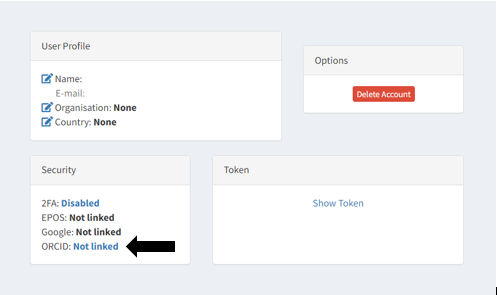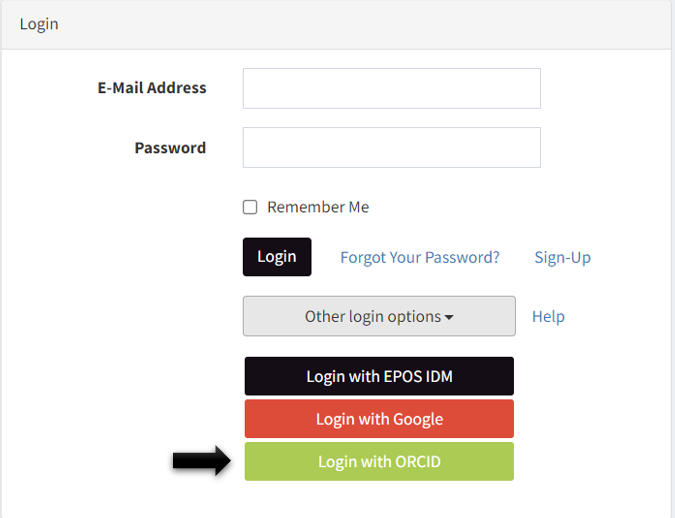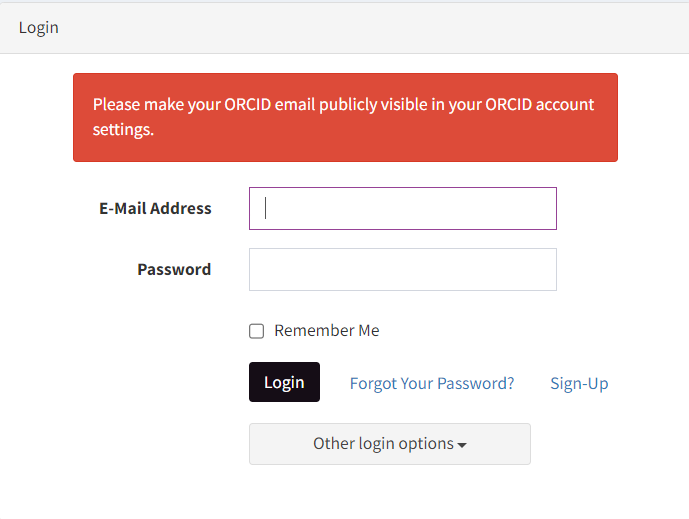Login Instructions
Click on the cards below to view the login instructions for Google and ORCID.
Steps to login with Google
- On the login page, click on "Other Login Options" and then select the "Login with Google" button.
- You will be redirected to the Google login page.
- Select your Google account, and you will be automatically redirected back to our site.
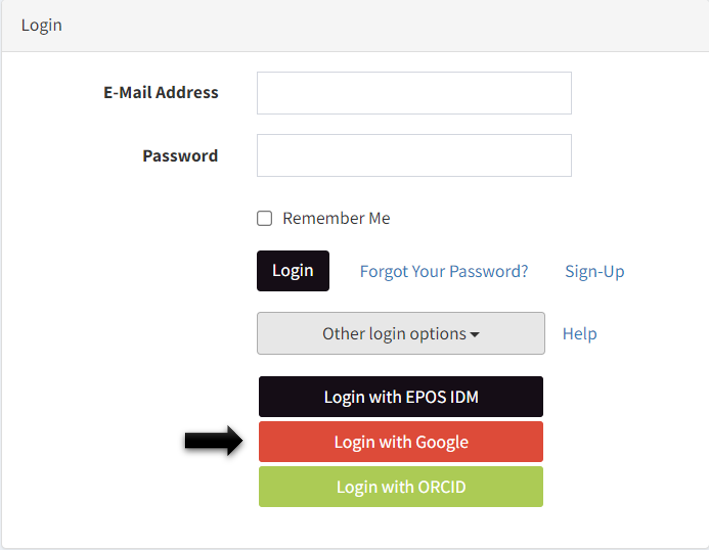
Steps to login with ORCID
- First off all, if you want to login with ORCID, you need to create an account in Products Portal with the same email you have on ORCID.
- After that, you can login in and go to your profile so you can link your account with ORCID (after doing that you can skip to step 4).
- Now, On the login page, click on "Other Login Options" and then select the "Login with ORCID" button.
- You will be redirected to the ORCID login page.
- Enter your ORCID credentials (email and password) and click "Sign in".
- If this is your first time logging in via ORCID:
- You will be asked to make your ORCID email publicly visible.
- Go to your ORCID account: https://orcid.org/
- Click on your profile name and then select "View my ORCID record".
- Click the edit button in the "Emails & Domains" section (located on the left side).
- Change the visibility setting from "Only Me" to "Everyone" (make sure your email is already verified).
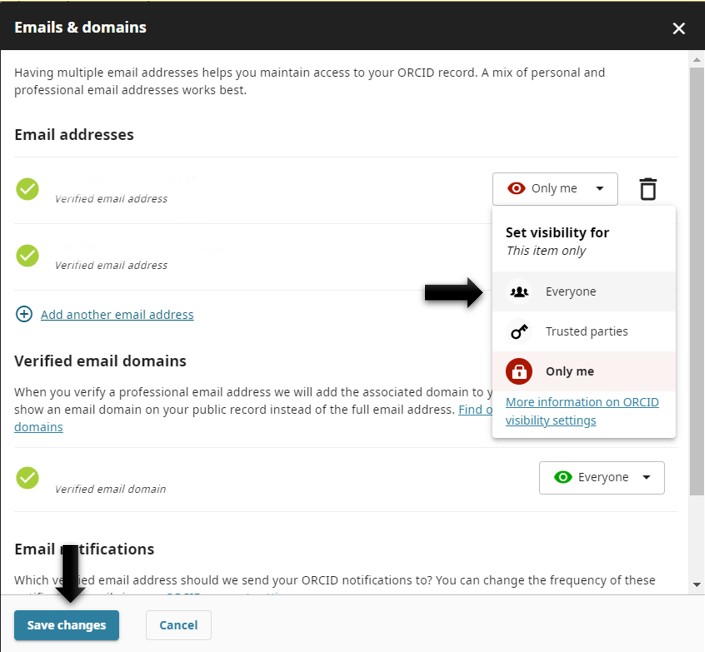
- After clicking "Save changes", return to our site to complete the login process successfully.